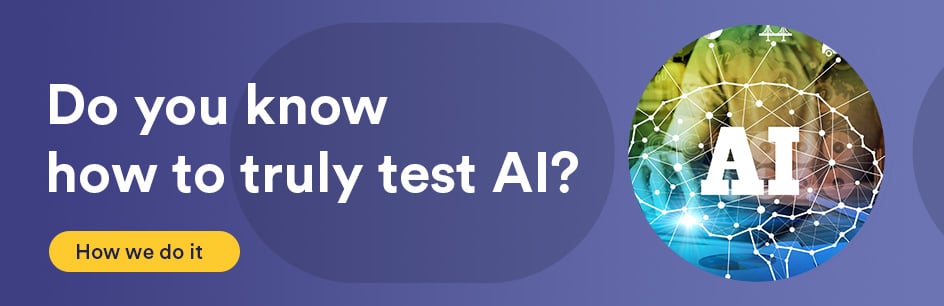Introduction:
Remote Desktop Protocol (RDP) sessions can have multiple instances with the same user account. This may be undesirable or misleading if access to the machine is primarily remote. Connection to the RDP session can be achieved through the command line, and constrained to the “console” session, which would be the locally accessible session.
Requirements:
Access to the Windows command line interface (CLI)
Procedure:
Acquire access to the Windows command line (cmd.exe). This can be done by pressing the Windows key and the r key on the keyboard, then by typing
cmd
and pressing enter. Next, type the following:
mstsc /console /V:address
This will start a Remote Desktop Protocol connection to the console session of the remote machine. The “address” field should be replaced with the address of the remote machine. The program launched is also known as Microsoft Terminal Server Connection. Once you launch the mstsc program with the correct address and switches as indicated above, you will be able to login with the desired account. This will be the account’s console session.
More Information:
Type:
mstsc /?
for more information on command line switches for the mstsc program.